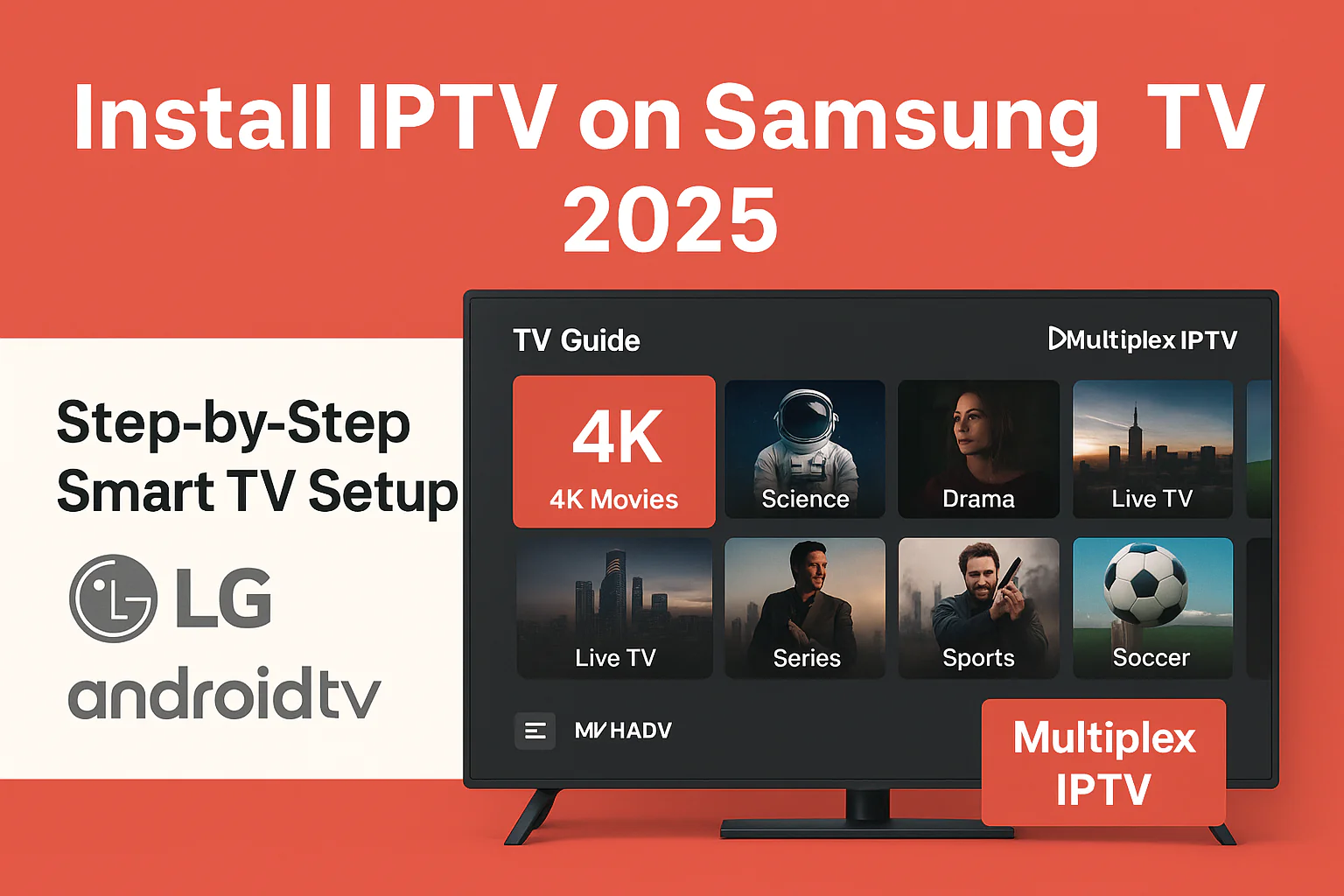
If you're looking to install IPTV on Samsung TV or other Smart TVs like LG webOS or Android, this step-by-step 2025 guide will help you set up Multiplex IPTV and enjoy live 4K streaming instantly.
Why Choose Multiplex IPTV for Samsung & Smart TVs
Multiplex IPTV offers a premium Smart TV IPTV experience with 4K channels, fast support, and easy activation. Whether you use Samsung Tizen OS, LG webOS, or Android TV, installation is quick and stable.
Step-by-Step: How to Install IPTV on Samsung TV
- Turn on your Samsung Smart TV.
- Open the Samsung App Store.
- Search for Smart IPTV or TiviMate.
- Install the app and launch it on your TV.
- Note your TV MAC Address.
📺 If you need visuals, check the official Installation Guide.
How to Install IPTV on LG Smart TV (webOS)
- Open the LG Content Store.
- Search for Flixus Player or Smart IPTV.
- Install, open, and note your MAC Address.
Install IPTV on Android TV
- Go to the Google Play Store.
- Search for IPTV Smarters Pro or XCIPTV Player.
- Install and open the app.
Connect Multiplex IPTV Account
After installation, log in using your Multiplex IPTV credentials:
Portal URL: http://line.multiplexiptv.com
Username: (your assigned user)
Password: (your assigned password)
Once connected, your Smart TV will automatically load your channels and VOD library.
Start Streaming 4K Channels Today
Now that you know how to install IPTV on Samsung TV and other Smart TVs, try Multiplex IPTV with a Free Trial before subscribing.
Start Free Trial